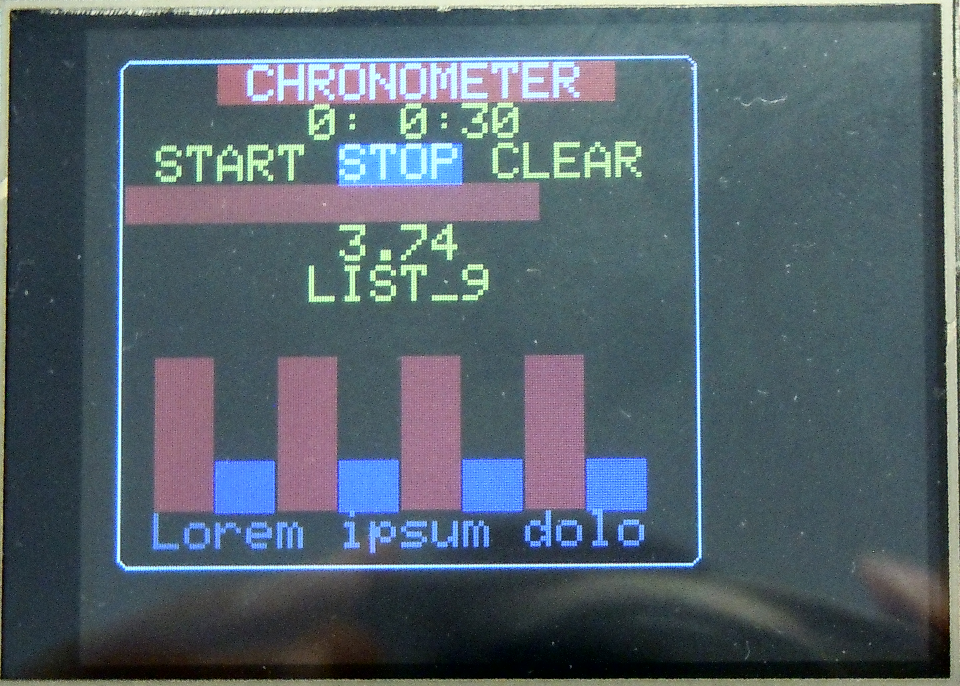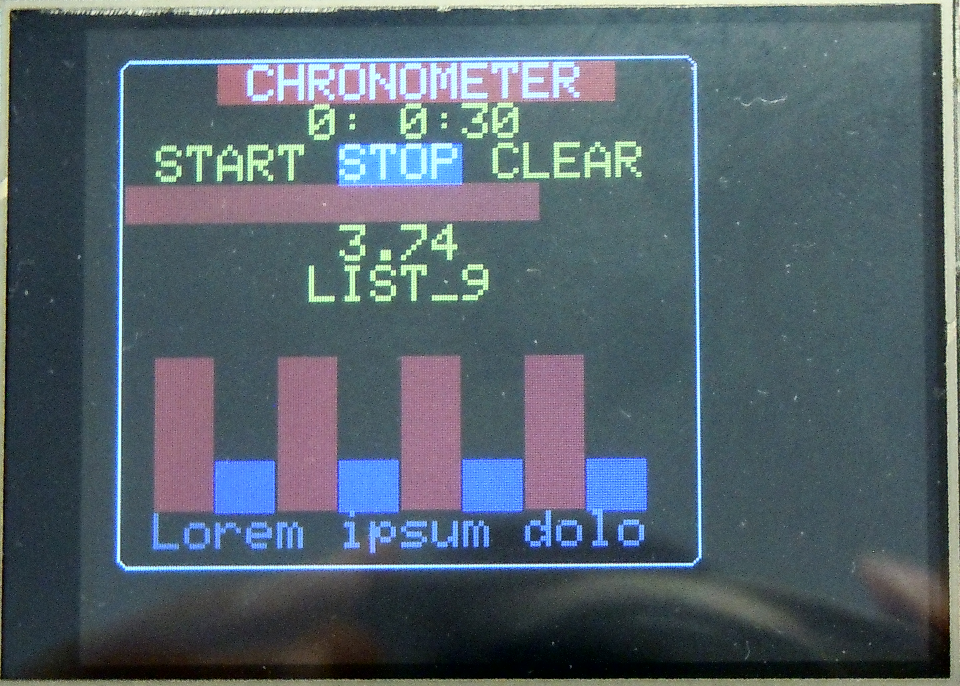SDRAM_DATA const char * screen =
" CHRONOMETER "
" 00:01:02 "
" START STOP CLEAR "
".H "
" X.XX "
" LIST_0 "
" "
" "
" "
" "
" .1.2.3.4.5.6.7.8 "
" HELP ";
SDRAM_DATA const char * textList[] = {
"LIST_0", "LIST_1", "LIST_2", "LIST_3", "LIST_4",
"LIST_5", "LIST_6", "LIST_7", "LIST_8", "LIST_9"
};
SDRAM_DATA const char * help = "HELP EXAMPLE: Lorem ipsum dolor sit amet, consectetur adipisci elit, sed do eiusmod tempor incidunt ut labore et dolore magna aliqua ....";
gui.init(32, screen, 18, 10, 10, &tft, 2);
il = gui.addLabel(" CHRONOMETER ");
ih = gui.addInteger("00", &h, otWYSIWYG::OBJ_VAR_S8);
im = gui.addInteger("01", &m, otWYSIWYG::OBJ_VAR_S8);
is = gui.addInteger("02", &s, otWYSIWYG::OBJ_VAR_S8);
rid = gui.addReal("X.XX", &real);
ll = gui.addList("LIST_0", textList, 10);
keyidx[0] = gui.addButton("START", startCallback);
keyidx[1] = gui.addButton("STOP", stopCallback);
keyidx[2] = gui.addButton("CLEAR", clearCallback);
vb[0] = gui.addVBar(".1", 5, 100);
vb[1] = gui.addVBar(".2", 5, 100);
vb[2] = gui.addVBar(".3", 5, 100);
vb[3] = gui.addVBar(".4", 5, 100);
vb[4] = gui.addVBar(".5", 5, 100);
vb[5] = gui.addVBar(".6", 5, 100);
vb[6] = gui.addVBar(".7", 5, 100);
vb[7] = gui.addVBar(".8", 5, 100);
hb = gui.addHBar(".H", 18, 100);
hh = gui.addHelp("HELP", help, 16);
gui.regen();
gui.regen(il, RGB565_WHITE, RGB565_RED);